Importing an Existing Wallet
You may already have a wallet secured by a 12 words seed phrase and want to use it. Easy-peasy, just import it in Shyft and it's ready to go.
To import an existing wallet with a seed phrase:
Install and open the iOS Shyft app.
Click I Already Have A Wallet.
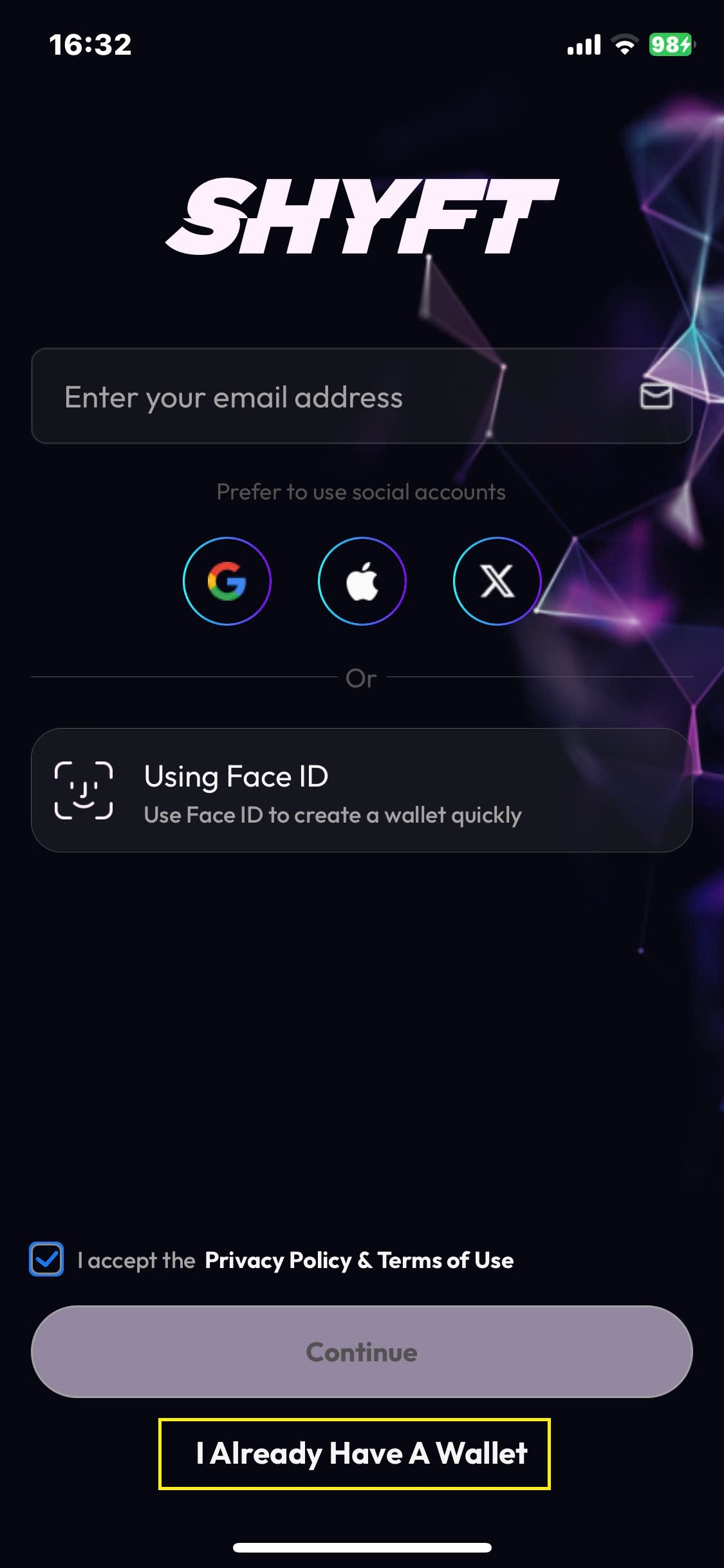
Accept the Privacy Policy & Term of Use.
Click Import Wallet.

Enter your 12 word seed phrase, , and click Restore.
Set a PIN to secure your wallet when opening it later.
Retype the PIN to confirm it.
Your wallet has been successfully created (imported). Click Confirm and you're ready to go.
Last updated
